Managing shipping rates in WooCommerce can be tricky, especially when shipping rates differ by city. By default, WooCommerce doesn’t offer an easy way to add a city dropdown in the checkout or create custom shipping zones based on cities. However, with the Shipping Manager for WooCommerce plugin by WPSaad, you can quickly solve this issue.
This plugin allows you to add a city dropdown to the checkout page and create custom shipping zones for specific cities, improving the accuracy of shipping rates and providing a better shopping experience for your customers.
In this blog post, we will walk you through how to add a city dropdown and create custom shipping zones using the Shipping Manager for WooCommerce plugin.
Why Use the City Dropdown and Custom Shipping Zones in WooCommerce

The Shipping Manager for WooCommerce plugin offers several essential features for store owners:
- City Dropdown in WooCommerce Checkout: This feature allows you to replace the default “City” input field with a dropdown menu of predefined cities, improving the checkout process and accuracy.
- Custom Shipping Zones: The plugin enables you to create custom shipping zones by activating the checkbox to use cities as shipping zones. This gives you flexibility in applying different shipping rates based on the selected city, directly within the plugin settings.
Steps to Add a City Dropdown and Create Custom Shipping Zones in WooCommerce
Here’s a quick guide to adding a city dropdown and creating custom shipping zones using the Shipping Manager for WooCommerce plugin.
Step 1: Install and Activate the Plugin
- Free Version: Download the Shipping Manager for WooCommerce (Free) plugin from WordPress.org.
- Pro Version: For more advanced features, including custom shipping zones, consider upgrading to the Pro Version.
- After downloading, go to your WordPress dashboard, install the plugin, and activate it.
Step 2: Enable the City Dropdown in Checkout
- Go to your WordPress admin panel, then navigate to WC Shipping > Cities & Rates.
- Select Parent Country settings from the options.
- Enable the City Dropdown feature.
- Add the list of cities you want to include in the dropdown.
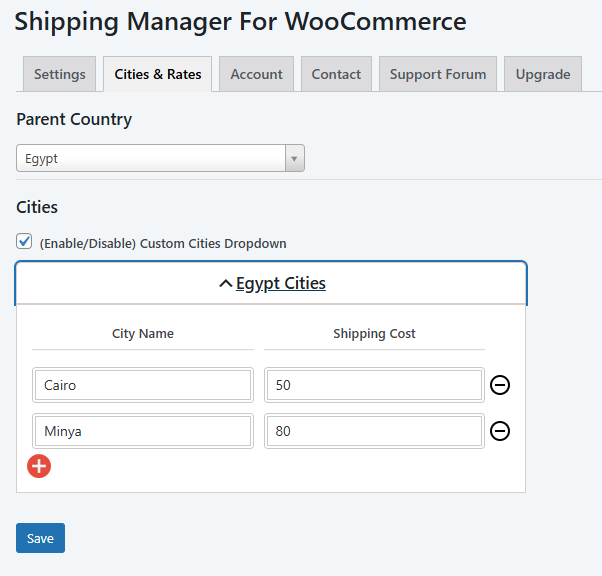
This will replace the default city field with a dropdown, ensuring customers select their city from a predefined list.
Step 3: Create Custom Shipping Zones by City (PRO)
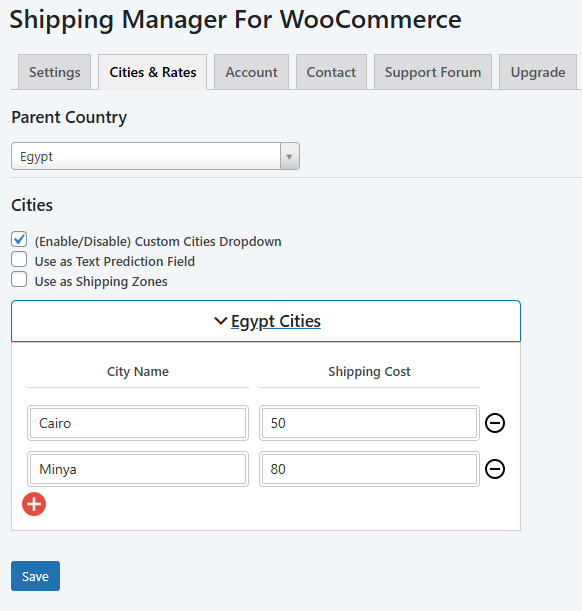
- In the Shipping Manager settings, activate the checkbox labeled “Use as Shipping Zone above Custom Cities”.
- This checkbox will allow you to use the cities as shipping zones, directly associating them with custom shipping rates.
- You can then define the shipping rate for each city, ensuring that customers are charged correctly based on their selected location.
Step 4: Customize Shipping Fields in WooCommerce Checkout
You can further customize the shipping fields:
- Modify state or city label (e.g., changing “State” to “Region” if required).
- You can also hide unnecessary fields, such as the postal code, depending on the city selected.
Step 5: Save and Test Your Setup
- Once you have enabled the city dropdown and custom shipping zones, save your settings.
- Test the checkout page to ensure that the city dropdown appears, and that the correct shipping rates are applied based on the selected city.
Key Features of Shipping Manager for WooCommerce (Free vs. Pro)
Free Version:
- Adds a city dropdown in WooCommerce checkout.
- Allows you to enter cities manually or via CSV.
- Provides basic shipping zones for cities.
- Includes advanced shipping rules and the ability to apply different rates for each city.
- Provides integration with third-party shipping providers for real-time rates.
- Choose rate logic based on billing or shipping address.
Pro Version:
- Unlocks the ability to use cities as shipping zones directly in the plugin settings.
- Enable predictive text input instead of dropdown (autocomplete).
For more details, you can download the free version from WordPress.org or upgrade to the Pro version from WPSaad.com.
Conclusion
The Shipping Manager for WooCommerce plugin is an essential tool for improving your WooCommerce store’s shipping process. It allows you to add a city dropdown and create custom shipping zones easily, giving you more control over your shipping rates. Whether you’re using the free version or the Pro version, this plugin enhances the checkout experience and ensures accurate shipping charges.
For more efficient shipping management, download the Shipping Manager for WooCommerce plugin today. Get the free version from WordPress.org or unlock advanced features with the Pro version from WPSaad.com.
